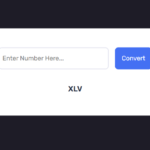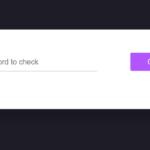Introduction
In today’s digital age, accessing camera and microphone functionalities in web applications has become increasingly common. In this blog post, we will delve into a simple example of how to access the camera and microphone using JavaScript. Understanding these concepts is essential for building interactive and engaging web experiences.
HTML Structure
<!DOCTYPE html>
<html>
<head>
<title>Camera and Microphone Access</title>
</head>
<body style="background-color: #1e1c27; color: white">
<h3>Camera and Microphone Access Example</h3>
<button id="cameraButton">Access Camera</button>
<button id="microphoneButton">Access Microphone</button>
<video id="videoElement" autoplay></video>
</body>
</html>Explanation:
<button id="cameraButton">Access Camera</button>: A button to trigger camera access.<button id="microphoneButton">Access Microphone</button>: A button to trigger microphone access.<video id="videoElement" autoplay></video>: An HTML5 video element to display the camera feed.
JavaScript Functionality
const videoElement = document.getElementById("videoElement");
const cameraButton = document.getElementById("cameraButton");
const microphoneButton = document.getElementById("microphoneButton");
// Function to access camera
const accessCamera = () => {
navigator.mediaDevices
.getUserMedia({ video: true })
.then((stream) => {
videoElement.srcObject = stream;
})
.catch((error) => {
console.error("Error accessing the camera:", error);
});
};
// Function to access microphone
const accessMicrophone = () => {
navigator.mediaDevices
.getUserMedia({ audio: true })
.then((stream) => {
// You can use the microphone
// stream for audio recording or processing
})
.catch((error) => {
console.error("Error accessing the microphone:", error);
});
};
// Add click event listeners to the buttons
cameraButton.addEventListener("click", accessCamera);
microphoneButton.addEventListener("click", accessMicrophone);Explanation:
navigator.mediaDevices.getUserMedia({ video: true }): ThegetUserMediamethod is used to access media devices. In this case,{ video: true }is specified to enable video stream access.videoElement.srcObject = stream;: Assigns the video stream to thesrcObjectproperty of the video element, displaying the camera feed.navigator.mediaDevices.getUserMedia({ audio: true }): Similar to camera access, this time{ audio: true }is specified to enable audio stream access.
Understanding the Code
Camera Access
const accessCamera = () => {
navigator.mediaDevices
.getUserMedia({ video: true })
.then((stream) => {
videoElement.srcObject = stream;
})
.catch((error) => {
console.error("Error accessing the camera:", error);
});
};Explanation:
navigator.mediaDevices.getUserMedia({ video: true }): Prompts the user for permission to access the camera..then((stream) => { videoElement.srcObject = stream; }): If permission is granted, the camera stream is assigned to thesrcObjectproperty of the video element..catch((error) => { console.error("Error accessing the camera:", error); }): Handles errors, if any, during the camera access attempt.
Microphone Access
const accessMicrophone = () => {
navigator.mediaDevices
.getUserMedia({ audio: true })
.then((stream) => {
// You can use the microphone
// stream for audio recording or processing
})
.catch((error) => {
console.error("Error accessing the microphone:", error);
});
};Explanation:
navigator.mediaDevices.getUserMedia({ audio: true }): Prompts the user for permission to access the microphone..then((stream) => { /* You can use the microphone stream for audio recording or processing */ }): If permission is granted, the microphone stream can be utilized for audio-related tasks..catch((error) => { console.error("Error accessing the microphone:", error); }): Handles errors, if any, during the microphone access attempt.
Conclusion
This blog post has provided a comprehensive guide to accessing the camera and microphone in a web browser using JavaScript. Integrating these functionalities into your web applications can open up possibilities for video conferencing, live streaming, and audio recording.
Feel free to adapt and extend this example to suit the specific needs of your projects. Understanding media device access is a crucial skill for modern web development, and this guide should serve as a solid foundation for further exploration.
Happy coding!