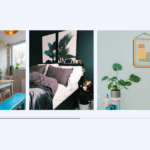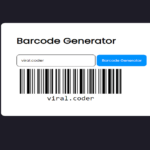Introduction: In this tutorial, we’ll walk through the process of creating a weather application using HTML, CSS, and JavaScript. This application will allow users to fetch and display weather information for a specific city or their current location. We’ll integrate the OpenWeatherMap API to retrieve weather data and dynamically update the UI based on the fetched information.
Explanation:
1. HTML Structure:
- The HTML structure consists of a header displaying the title of the application, a weather input section for users to input city names or use their current location, and a weather details section to display current weather and a 5-day forecast.
<!DOCTYPE html>
<html lang="en">
<head>
<meta charset="utf-8" />
<title>Weather Application</title>
</style>
<meta name="viewport" content="width=device-width, initial-scale=1.0" />
</head>
<body>
<h1>Weather Application</h1>
<div class="weather-container">
<div class="weather-input">
<h3>Enter a City Name</h3>
<input
class="city-input"
type="text"
placeholder="E.g., New York, London, Tokyo"
/>
<button class="search-btn">Search</button>
<div class="separator"></div>
<button class="location-btn">Use Current Location</button>
</div>
<div class="weather-details">
<div class="current-weather">
<div class="details">
<h2>_______ ( ______ )</h2>
<h6>Temperature: __°C</h6>
<h6>Wind: __ M/S</h6>
<h6>Humidity: __%</h6>
</div>
</div>
<div class="forecast-days">
<h2>5-Day Forecast</h2>
<ul class="weather-cards">
<li class="card">
<h3>( ______ )</h3>
<h6>Temp: __C</h6>
<h6>Wind: __ M/S</h6>
<h6>Humidity: __%</h6>
</li>
<li class="card">
<h3>( ______ )</h3>
<h6>Temp: __C</h6>
<h6>Wind: __ M/S</h6>
<h6>Humidity: __%</h6>
</li>
<li class="card">
<h3>( ______ )</h3>
<h6>Temp: __C</h6>
<h6>Wind: __ M/S</h6>
<h6>Humidity: __%</h6>
</li>
<li class="card">
<h3>( ______ )</h3>
<h6>Temp: __C</h6>
<h6>Wind: __ M/S</h6>
<h6>Humidity: __%</h6>
</li>
<li class="card">
<h3>( ______ )</h3>
<h6>Temp: __C</h6>
<h6>Wind: __ M/S</h6>
<h6>Humidity: __%</h6>
</li>
</ul>
</div>
</div>
</div>
</body>
</html>2. CSS Styling:
- CSS is used to style various elements of the application, including background colors, fonts, input fields, buttons, and weather cards. Media queries are utilized for responsive design across different screen sizes.
@import url("https://fonts.googleapis.com/css2?family=Roboto:wght@400;500;600;700&display=swap");
* {
margin: 0;
padding: 0;
box-sizing: border-box;
font-family: "Roboto", sans-serif;
}
body {
background: #e3f2fd;
}
h1 {
background: #5372f0;
font-size: 1.75rem;
text-align: center;
padding: 18px 0;
color: #fff;
}
.weather-container {
display: flex;
gap: 35px;
padding: 30px;
}
.weather-input {
width: 550px;
}
.weather-input input {
height: 46px;
width: 100%;
outline: none;
font-size: 1.07rem;
padding: 0 17px;
margin: 10px 0 20px 0;
border-radius: 4px;
border: 1px solid #ccc;
}
.weather-input input:focus {
padding: 0 16px;
border: 2px solid #5372f0;
}
.weather-input .separator {
height: 1px;
width: 100%;
margin: 25px 0;
background: #bbbbbb;
display: flex;
align-items: center;
justify-content: center;
}
.weather-input .separator::before {
content: "or";
color: #6c757d;
font-size: 1.18rem;
padding: 0 15px;
margin-top: -4px;
background: #e3f2fd;
}
.weather-input button {
width: 100%;
padding: 10px 0;
cursor: pointer;
outline: none;
border: none;
border-radius: 4px;
font-size: 1rem;
color: #fff;
background: #5372f0;
transition: 0.2s ease;
}
.weather-input .search-btn:hover {
background: #2c52ed;
}
.weather-input .location-btn {
background: #6c757d;
}
.weather-input .location-btn:hover {
background: #5c636a;
}
.weather-details {
width: 100%;
}
.weather-details .current-weather {
color: #fff;
background: #5372f0;
border-radius: 5px;
padding: 20px 70px 20px 20px;
display: flex;
justify-content: space-between;
}
.current-weather h2 {
font-weight: 700;
font-size: 1.7rem;
}
.weather-details h6 {
margin-top: 12px;
font-size: 1rem;
font-weight: 500;
}
.current-weather .icon {
text-align: center;
}
.current-weather .icon img {
max-width: 120px;
margin-top: -15px;
}
.current-weather .icon h6 {
margin-top: -10px;
text-transform: capitalize;
}
.forecast-days h2 {
margin: 20px 0;
font-size: 1.5rem;
}
.forecast-days .weather-cards {
display: flex;
gap: 20px;
}
.weather-cards .card {
color: #fff;
padding: 18px 16px;
list-style: none;
width: calc(100% / 5);
background: #6c757d;
border-radius: 5px;
}
.weather-cards .card h3 {
font-size: 1.3rem;
font-weight: 600;
}
.weather-cards .card img {
max-width: 70px;
margin: 5px 0 -12px 0;
}
@media (max-width: 1400px) {
.weather-details .current-weather {
padding: 20px;
}
.forecast-days {
flex-wrap: wrap;
}
.forecast-days .card {
width: calc(100% / 4 - 15px);
}
}
@media (max-width: 1200px) {
.forecast-days .card {
width: calc(100% / 3 - 15px);
}
}
@media (max-width: 950px) {
.weather-input {
width: 450px;
}
.forecast-days .card {
width: calc(100% / 2 - 10px);
}
}
@media (max-width: 750px) {
h1 {
font-size: 1.45rem;
padding: 16px 0;
}
.weather-container {
flex-wrap: wrap;
padding: 15px;
}
.weather-input {
width: 100%;
}
.weather-details h2 {
font-size: 1.35rem;
}
}3. JavaScript Functionality:
- JavaScript is responsible for the application’s functionality.
- Event listeners are added to the search button, location button, and input field to trigger weather data retrieval.
- The OpenWeatherMap API is integrated to fetch weather information based on city name or coordinates (latitude and longitude).
- Dynamic HTML generation is implemented to display weather information including current weather and forecast.
- Error handling is included to alert users in case of invalid input or API fetch failures.
const cityInput = document.querySelector(".city-input");
const searchButton = document.querySelector(".search-btn");
const locationButton = document.querySelector(".location-btn");
const currentWeatherDiv = document.querySelector(".current-weather");
const weatherCardsDiv = document.querySelector(".weather-cards");
const API_KEY = YOUR_API_KEY; // API key for OpenWeatherMap API
const createWeatherCard = (cityName, weatherItem, index) => {
if (index === 0) {
// HTML for the main weather card
return `<div class="details">
<h2>${cityName} (${weatherItem.dt_txt.split(" ")[0]})</h2>
<h6>Temperature: ${(weatherItem.main.temp - 273.15).toFixed(
2
)}°C</h6>
<h6>Wind: ${weatherItem.wind.speed} M/S</h6>
<h6>Humidity: ${weatherItem.main.humidity}%</h6>
</div>
<div class="icon">
<img src="https://openweathermap.org/img/wn/${
weatherItem.weather[0].icon
}@4x.png" alt="weather-icon">
<h6>${weatherItem.weather[0].description}</h6>
</div>`;
} else {
// HTML for the other five day forecast card
return `<li class="card">
<h3>(${weatherItem.dt_txt.split(" ")[0]})</h3>
<img src="https://openweathermap.org/img/wn/${
weatherItem.weather[0].icon
}@4x.png" alt="weather-icon">
<h6>Temp: ${(weatherItem.main.temp - 273.15).toFixed(
2
)}°C</h6>
<h6>Wind: ${weatherItem.wind.speed} M/S</h6>
<h6>Humidity: ${weatherItem.main.humidity}%</h6>
</li>`;
}
};
const getWeatherDetails = (cityName, latitude, longitude) => {
const WEATHER_API_URL = `https://api.openweathermap.org/data/2.5/forecast?lat=${latitude}&lon=${longitude}&appid=${API_KEY}`;
fetch(WEATHER_API_URL)
.then((response) => response.json())
.then((data) => {
// Filter the forecasts to get only one forecast per day
const uniqueForecastDays = [];
const fiveDaysForecast = data.list.filter((forecast) => {
const forecastDate = new Date(forecast.dt_txt).getDate();
if (!uniqueForecastDays.includes(forecastDate)) {
return uniqueForecastDays.push(forecastDate);
}
});
// Clearing previous weather data
cityInput.value = "";
currentWeatherDiv.innerHTML = "";
weatherCardsDiv.innerHTML = "";
// Creating weather cards and adding them to the DOM
fiveDaysForecast.forEach((weatherItem, index) => {
const html = createWeatherCard(cityName, weatherItem, index);
if (index === 0) {
currentWeatherDiv.insertAdjacentHTML("beforeend", html);
} else {
weatherCardsDiv.insertAdjacentHTML("beforeend", html);
}
});
})
.catch(() => {
alert("An error occurred while fetching the weather forecast!");
});
};
const getCityCoordinates = () => {
const cityName = cityInput.value.trim();
if (cityName === "") return;
const API_URL = `https://api.openweathermap.org/geo/1.0/direct?q=${cityName}&limit=1&appid=${API_KEY}`;
// Get entered city coordinates (latitude, longitude, and name) from the API response
fetch(API_URL)
.then((response) => response.json())
.then((data) => {
if (!data.length)
return alert(`No coordinates found for ${cityName}`);
const { lat, lon, name } = data[0];
getWeatherDetails(name, lat, lon);
})
.catch(() => {
alert("An error occurred while fetching the coordinates!");
});
};
const getUserCoordinates = () => {
navigator.geolocation.getCurrentPosition(
(position) => {
const { latitude, longitude } = position.coords; // Get coordinates of user location
// Get city name from coordinates using reverse geocoding API
const API_URL = `https://api.openweathermap.org/geo/1.0/reverse?lat=${latitude}&lon=${longitude}&limit=1&appid=${API_KEY}`;
fetch(API_URL)
.then((response) => response.json())
.then((data) => {
const { name } = data[0];
getWeatherDetails(name, latitude, longitude);
})
.catch(() => {
alert("An error occurred while fetching the city name!");
});
},
(error) => {
// Show alert if user denied the location permission
if (error.code === error.PERMISSION_DENIED) {
alert(
"Geolocation request denied. Please reset location permission to grant access again."
);
} else {
alert(
"Geolocation request error. Please reset location permission."
);
}
}
);
};
locationButton.addEventListener("click", getUserCoordinates);
searchButton.addEventListener("click", getCityCoordinates);
cityInput.addEventListener(
"keyup",
(e) => e.key === "Enter" && getCityCoordinates()
);4. Integration with OpenWeatherMap API:
- The application integrates with the OpenWeatherMap API to fetch weather data.
- The API key is required for authentication purposes and needs to be obtained from the OpenWeatherMap website.
- The API is used to retrieve weather forecasts for the specified location.
Conclusion: In this tutorial, we’ve learned how to create a weather application using HTML, CSS, and JavaScript. By integrating the OpenWeatherMap API, we were able to fetch weather data and display it dynamically on the application interface. This project demonstrates the power of web technologies in creating interactive and informative applications for users.
Happy Coding!