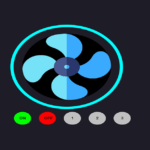Introduction
In the dynamic realm of web development, user interactivity plays a pivotal role. The Custom Image Cropper is a versatile tool that allows users to manipulate and fine-tune images according to their preferences. This comprehensive guide explores the creation of a Custom Image Cropper using HTML, CSS, JavaScript, and the Cropper.js library. Let’s delve into the intricacies of this powerful tool.
HTML Structure
<!DOCTYPE html>
<html lang="en">
<head>
<meta name="viewport" content="width=device-width, initial-scale=1.0" />
<title>Custom Image Cropper</title>
<link
href="https://fonts.googleapis.com/css2?family=Rubik&display=swap"
rel="stylesheet"
/>
<script src="https://cdnjs.cloudflare.com/ajax/libs/cropperjs/1.5.13/cropper.min.js"></script>
<link
rel="stylesheet"
href="https://cdnjs.cloudflare.com/ajax/libs/cropperjs/1.5.13/cropper.min.css"
/>
</head>
<body>
<div class="custom-wrapper">
<div class="custom-container">
<div class="custom-image-container">
<img id="custom-image" />
</div>
<div class="custom-preview-container">
<img id="custom-preview-image" />
</div>
</div>
<input type="file" id="custom-file" accept="image/*" />
<label for="custom-file">Choose A Photo</label>
<div class="custom-options custom-hide">
<input
type="number"
id="custom-height-input"
placeholder="Enter Height"
max="780"
/>
<input
type="number"
id="custom-width-input"
placeholder="Enter Width"
max="780"
/>
<button class="custom-aspect-ratio-button">16:9</button>
<button class="custom-aspect-ratio-button">4:3</button>
<button class="custom-aspect-ratio-button">1:1</button>
<button class="custom-aspect-ratio-button">2:3</button>
<button class="custom-aspect-ratio-button">Free</button>
</div>
<div class="custom-btns">
<button id="custom-preview" class="custom-hide">Preview</button>
<a href="" id="custom-download" class="custom-hide">Download</a>
</div>
</div>
</body>
</html>HTML Highlights:
- Wrapper: Container for the entire cropper interface.
- Containers: Divisions for image display and preview.
- Input and Label: Allows users to choose an image.
- Options: Controls for aspect ratio, dimensions, and actions.
CSS Styling
@import url("https://fonts.googleapis.com/css2?family=Outfit:wght@500&display=swap");
* {
padding: 0;
margin: 0;
box-sizing: border-box;
font-family: "Outfit", sans-serif;
}
body {
background-color: #1e1c27;
}
.custom-wrapper {
width: min(90%, 800px);
position: absolute;
transform: translateX(-50%);
top: 1em;
left: 50%;
background-color: #ffffff;
padding: 2em 3em;
border-radius: 0.5em;
}
.custom-container {
display: grid;
grid-template-columns: 1fr 1fr;
gap: 1em;
border-radius: 7px;
}
.custom-container .custom-image-container,
.custom-container .custom-preview-container {
width: 100%;
}
input[type="file"] {
display: none;
}
label {
display: block;
position: relative;
background-color: #025bee;
color: #ffffff;
font-size: 16px;
text-align: center;
width: 250px;
padding: 16px 0;
border-radius: 0.3em;
margin: 16px auto;
cursor: pointer;
}
img {
display: block;
max-width: 100%;
}
.custom-image-container {
width: 60%;
margin: 0 auto;
}
.custom-options {
display: flex;
justify-content: center;
gap: 1em;
}
input[type="number"] {
width: 100px;
padding: 16px 5px;
border-radius: 0.3em;
border: 2px solid #000000;
}
button {
padding: 1em;
border-radius: 0.3em;
border: 2px solid #025bee;
background-color: #ffffff;
color: #025bee;
}
.custom-btns {
display: flex;
justify-content: center;
gap: 1em;
margin-top: 1em;
}
.custom-btns button {
font-size: 1em;
}
.custom-btns a {
border: 2px solid #025bee;
background-color: #025bee;
color: #ffffff;
text-decoration: none;
padding: 1em;
font-size: 1em;
border-radius: 0.3em;
}
.custom-hide {
display: none;
}CSS Highlights:
- Font Import: Utilizes the “Outfit” font for a modern look.
- General Styles: Sets up styling for various components.
JavaScript Logic
let customFileInput = document.getElementById("custom-file");
let customImage = document.getElementById("custom-image");
let customDownloadButton = document.getElementById("custom-download");
let customAspectRatio = document.querySelectorAll(
".custom-aspect-ratio-button"
);
const customPreviewButton = document.getElementById("custom-preview");
const customPreviewImage = document.getElementById(
"custom-preview-image"
);
const customOptions = document.querySelector(".custom-options");
const customWidthInput = document.getElementById("custom-width-input");
const customHeightInput = document.getElementById("custom-height-input");
let customCropper = "";
let customFileName = "";
customFileInput.onchange = () => {
customPreviewImage.src = "";
customHeightInput.value = 0;
customWidthInput.value = 0;
customDownloadButton.classList.add("custom-hide");
let customReader = new FileReader();
customReader.readAsDataURL(customFileInput.files[0]);
customReader.onload = () => {
customImage.setAttribute("src", customReader.result);
if (customCropper) {
customCropper.destroy();
}
customCropper = new Cropper(customImage);
customOptions.classList.remove("custom-hide");
customPreviewButton.classList.remove("custom-hide");
};
customFileName = customFileInput.files[0].name.split(".")[0];
};
customAspectRatio.forEach((element) => {
element.addEventListener("click", () => {
if (element.innerText == "Free") {
customCropper.setAspectRatio(NaN);
} else {
customCropper.setAspectRatio(
eval(element.innerText.replace(":", "/"))
);
}
});
});
customHeightInput.addEventListener("input", () => {
const { height } = customCropper.getImageData();
if (parseInt(customHeightInput.value) > Math.round(height)) {
customHeightInput.value = Math.round(height);
}
let newHeight = parseInt(customHeightInput.value);
customCropper.setCropBoxData({ height: newHeight });
});
customWidthInput.addEventListener("input", () => {
const { width } = customCropper.getImageData();
if (parseInt(customWidthInput.value) > Math.round(width)) {
customWidthInput.value = Math.round(width);
}
let newWidth = parseInt(customWidthInput.value);
customCropper.setCropBoxData({ width: newWidth });
});
customPreviewButton.addEventListener("click", (e) => {
e.preventDefault();
customDownloadButton.classList.remove("custom-hide");
let imgSrc = customCropper.getCroppedCanvas({}).toDataURL();
customPreviewImage.src = imgSrc;
customDownloadButton.download = `cropped_${customFileName}.png`;
customDownloadButton.setAttribute("href", imgSrc);
});
window.onload = () => {
customDownload.classList.add("custom-hide");
customOptions.classList.add("custom-hide");
customPreviewButton.classList.add("custom-hide");
};JavaScript Highlights:
- Event Listeners: Monitors file input changes and user interactions.
- Cropper Initialization: Utilizes the Cropper.js library for image cropping.
- Dynamic UI Updates: Adjusts UI elements based on user input.
Key Concepts
- Cropper.js Library: Integrating the Cropper.js library simplifies image cropping implementation.
- Dynamic Element Creation: The JavaScript code dynamically updates UI elements based on user interactions.
- Aspect Ratio Handling: Users can choose from predefined aspect ratios or opt for a freeform cropping experience.
- Input Validation: The script ensures that user input for dimensions remains within the bounds of the image.
- Preview and Download: Enabling users to preview and download the cropped image enhances the overall user experience.
Conclusion
The Custom Image Cropper presented in this guide empowers web developers to enhance their websites with interactive image manipulation features. By combining HTML, CSS, JavaScript, and the Cropper.js library, users can easily crop and customize images according to their needs.
Experiment with the provided code, customize styles, or integrate additional features to tailor the Image Cropper to your specific project requirements. Embrace the versatility of this tool, and elevate your web applications by providing users with a seamless image editing experience.
Happy coding!