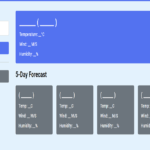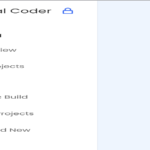Introduction: In this tutorial, we’ll explore how to create a barcode generator using HTML, CSS, and JavaScript. Barcode generators are useful tools for creating barcodes that can be used in various applications such as inventory management, retail, and logistics. We’ll utilize the JsBarcode library to generate barcodes dynamically based on user input.
Latest Posts:
- One-Stop JavaScript Frontend Interview Notes [2026]
- Crack Any Job Interview with These Aptitude Topics – Download Handwritten Notes for Free!
- Master Data Structures and Algorithms with These 75 Handpicked Questions (With Free PDF Download)
- Unlock Your Tech Career: GeeksforGeeks Launches Limited-Time Free Courses!
- The Ultimate 127 DSA Patterns to Replace 3000+ Random Questions
Explanation:
1. HTML Structure:
- The HTML structure includes a container div for the barcode generator with a heading, an input field for entering the barcode value, a button to trigger the barcode generation, and an SVG element to display the generated barcode.
<!DOCTYPE html>
<html lang="en">
<head>
<meta name="viewport" content="width=device-width, initial-scale=1.0" />
<title>Barcode Generator</title>
<link
href="https://fonts.googleapis.com/css2?family=Poppins&display=swap"
rel="stylesheet"
/>
<script src="https://cdnjs.cloudflare.com/ajax/libs/jsbarcode/3.11.6/JsBarcode.all.min.js"></script>
</head>
<body>
<div class="unique-container">
<h1 class="unique-heading">Barcode Generator</h1>
<input type="text" id="unique-input" class="unique-input" />
<button id="unique-btn-barcode-generator" class="unique-button">Barcode Generator</button>
<svg id="unique-barcode"></svg>
</div>
</body>
</html>2. CSS Styling:
- CSS is used to style the elements of the barcode generator, including background colors, fonts, input fields, buttons, and container dimensions. The styling aims to create a visually appealing and user-friendly interface for the barcode generator.
* {
padding: 0;
margin: 0;
box-sizing: border-box;
font-family: "Poppins", sans-serif;
}
body {
background-color: #1e1c27;
}
.unique-container {
width: min(500px, 90vw);
background-color: #ffffff;
position: absolute;
transform: translate(-50%, -50%);
top: 50%;
left: 50%;
padding: 3rem;
border-radius: 0.8em;
}
.unique-heading {
font-size: 2em;
margin-bottom: 1em;
}
.unique-input {
width: 60%;
border: 1px solid #000000;
padding: 1em;
border-radius: 0.7em;
}
.unique-button {
background-color: #0092fd;
color: #ffffff;
border: none;
width: 38%;
border-radius: 0.7em;
padding: 1em;
font-size: 0.8em;
}3. JavaScript Functionality:
- JavaScript handles the functionality of the barcode generator.
- Event listeners are added to the button to trigger the barcode generation when clicked.
- The JsBarcode library is used to generate barcodes based on the input value entered by the user.
- Parameters such as barcode format, display value, font size, and line color are specified to customize the appearance of the barcode.
let uniqueInput = document.getElementById("unique-input");
let uniqueBtn = document.getElementById("unique-btn-barcode-generator");
uniqueBtn.addEventListener("click", () => {
JsBarcode("#unique-barcode", uniqueInput.value, {
format: "code128",
displayValue: true,
fontSize: 24,
lineColor: "#000",
});
});
window.onload = (event) => {
uniqueInput.value = "";
};4. Integration with JsBarcode Library:
- The JsBarcode library is integrated into the project using a script tag sourced from a CDN (Content Delivery Network).
- This library provides the functionality to generate barcodes dynamically based on input values and specified parameters.
- The barcode format is set to “code128”, which is a widely used format for generating alphanumeric barcodes.
Conclusion: In this tutorial, we’ve learned how to create a barcode generator using HTML, CSS, and JavaScript. By integrating the JsBarcode library, we were able to generate barcodes dynamically based on user input. This project demonstrates the ease of creating useful tools like barcode generators using web technologies.
Happy Coding!