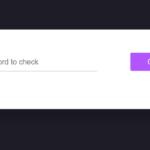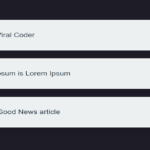Introduction
In the world of web development, every keystroke matters. Speeding up your coding process can significantly boost productivity. One way to achieve this is by leveraging tools that provide intelligent autocompletion. In this blog post, we’ll explore the HTML to CSS autocompletion extension for Visual Studio Code, a powerful feature that can save you time and reduce errors while writing CSS styles for your HTML documents.
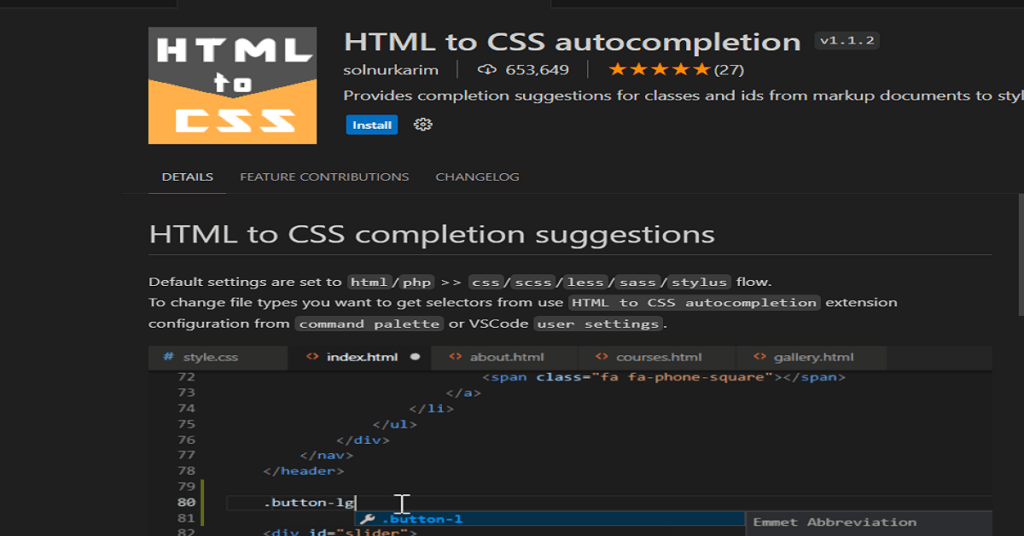
What is HTML to CSS Autocompletion?
HTML to CSS autocompletion is a feature provided by certain extensions in Visual Studio Code. This feature helps developers write CSS more efficiently by offering autocompletion suggestions based on the HTML structure of the document. It understands the HTML elements and their classes or IDs, providing context-aware suggestions as you type your CSS rules.
Installing the Extension
To get started, you need to install the HTML to CSS autocompletion extension in Visual Studio Code. Here’s a step-by-step guide:
- Open Visual Studio Code.
- Go to the Extensions view by clicking on the Extensions icon in the Activity Bar on the side of the window or use the shortcut
Ctrl+Shift+X. - Search for “HTML to CSS autocompletion” in the Extensions view search box.
- Install the extension provided by the author of your choice.
- Once installed, you may need to reload Visual Studio Code to enable the extension.
How to use it?

- Select whole content present inside body tag of HTML file.
- Now, Press “Ctrl + Shift + P” (for Windows OS).
- It will show a dropdown and in that dropdown type “HTML to CSS”
- Now click on “HTML to CSS”.
- Open your CSS file and press “Ctrl + V”.
Using HTML to CSS Autocompletion
Now that you have the extension installed, let’s explore how to use it for efficient coding.
1. HTML Structure Awareness
The extension is designed to understand the HTML structure of your document. As you start typing CSS rules, it will provide autocompletion suggestions based on the available HTML elements, classes, and IDs.
For example, if you have the following HTML:
<div class="container">
<h1 id="main-title">Hello, World!</h1>
<p class="content">Lorem ipsum dolor sit amet.</p>
</div>When you start writing CSS within a <style> block or a linked stylesheet, the autocompletion will suggest options like .container, #main-title, and .content.
2. Class and ID Suggestions
When targeting specific classes or IDs, the extension will offer suggestions based on the existing ones in your HTML. This helps prevent typos and ensures that your CSS rules match the structure of your HTML.
For instance, if you type .conta, the autocompletion might suggest .container if that class exists in your HTML.
3. Intuitive Selector Suggestions
As you write CSS selectors, the extension will provide intelligent suggestions. If you are styling an <h1> element, it will suggest tag names. If you are styling a class, it will suggest classes. This context-aware autocompletion streamlines your coding process.
Benefits of HTML to CSS Autocompletion
- Reduced Typos and Errors: Autocompletion helps prevent typos and ensures that your CSS selectors match the existing HTML structure.
- Faster Coding: With suggestions at your fingertips, you can write CSS rules faster, reducing the time spent on searching for class names or IDs.
- Improved Productivity: By minimizing manual input and providing context-aware suggestions, the extension enhances overall coding efficiency.
- Consistent Styling: Ensures consistency in your styles by suggesting existing classes and IDs, promoting a unified design approach.
Conclusion
HTML to CSS autocompletion is a valuable tool for web developers looking to streamline their coding process. By providing intelligent suggestions based on the HTML structure, this extension for Visual Studio Code enhances productivity and reduces errors. Install the extension today and experience a more efficient and enjoyable coding experience.
Happy coding!